Facebook WhatsApp Share for Magento

Whats App Share Extension in Magento 2.
Expound Coderz reserves the rights to add, remove, modify and add new
features to its this extension. Expound Coderz reserves the rights to
remove any feature of its products that does not fulfill expectations.
We don’t give guarantee for our extension worked on third party Magento extensions
or themes and custom work on default themes or extension.
Social media is a great way to get your products in front of more people. If
you have an e-commerce website or another online business that was created
on Magento, and If you want to expand your business or make your products
reach as many people as possible with social media, then you just need to
install our extension,
Facebook is the number one social media website, and WhatsApp is
the number one social media application—that's why ESTS has created the
"FWshare" extension. This extension is helpful to share your products from
person to person from apply Facebook or WhatsApp Share, and customers
can share the URL of products with anyone.
The first step is to install "FWshare". After configuring this extension, you
can see on your site the Share Button of Facebook or WhatsApp is inserted.
This button lets people share the website’s products with friends, relatives,
anybody, etc.
- Customer’s can see the WhatsApp share button on the product page.
- Customer’s can see the Facebook share button on the product page.
- Admin can easily enable or disable the extension.
- Admin can set Facebook App Id.
- Admin can set Facebook Layout.
- Admin can easily enable or disable the extension.
- Admin can set Whats app Size.
- Admin can set Whats app text.
- Easy To Install.
- Easy To Configure.
- Easy To Use.
- Advance Feature.
- Customers Priority.
- Positive Feedback .
Share module on their store.
admin .
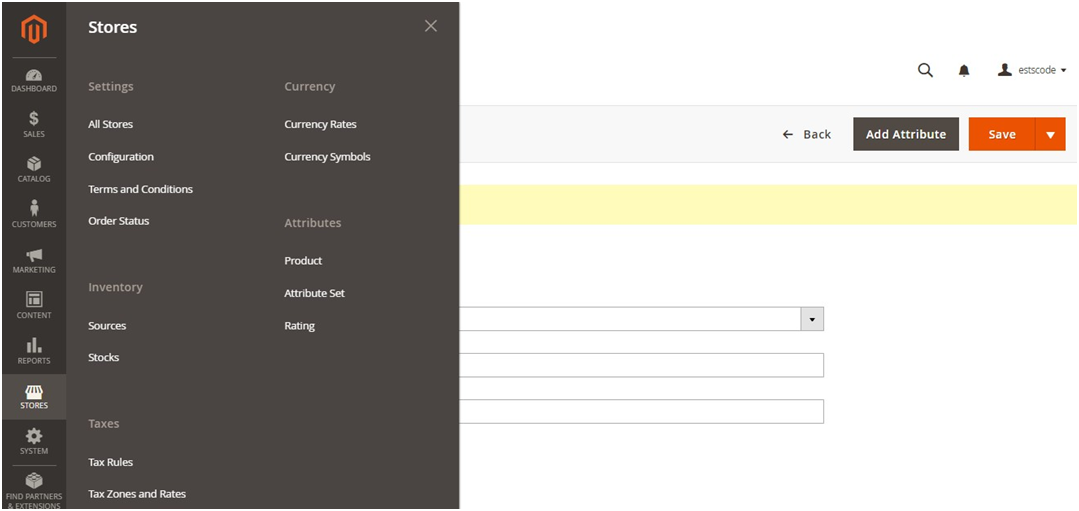
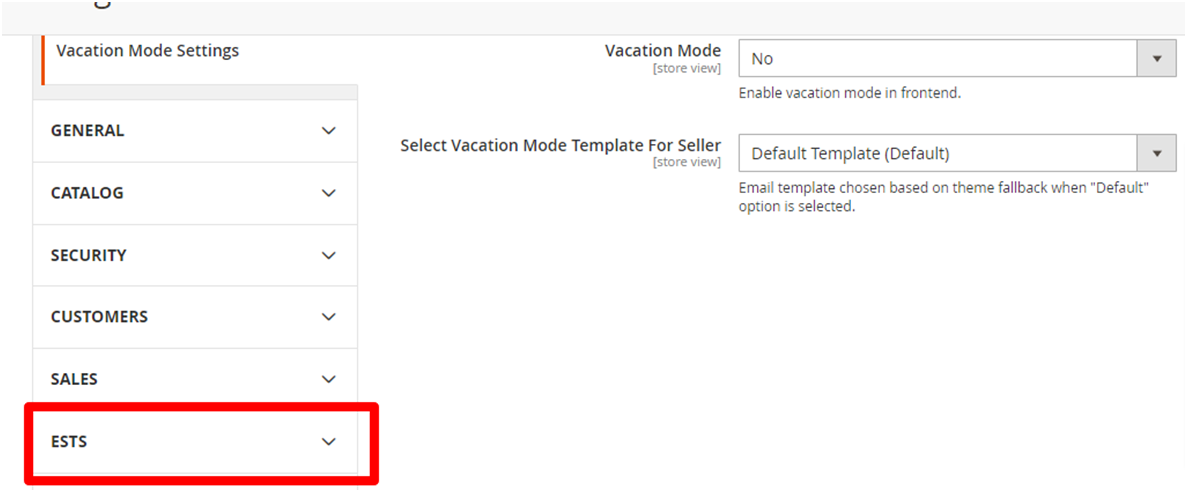
you will see this .
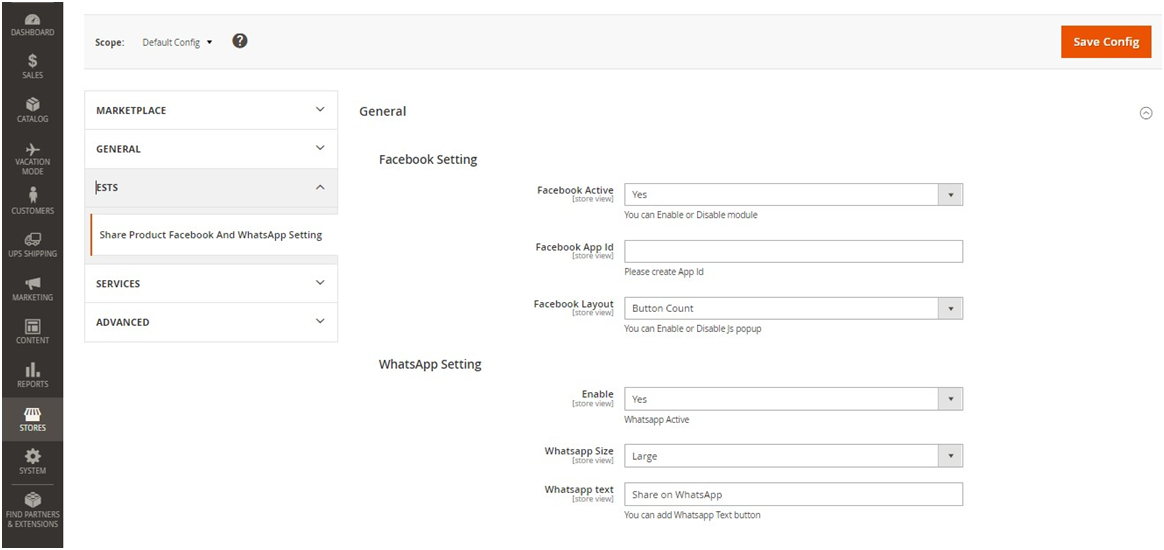

many options in Facebook layout like if you want to button then select “Button” or if
you want to select button with count then select “Button Count” or if you want
to select box with count then select “Box Count”. Other
options are also available like “Icon, Link and Icon Link” etc.
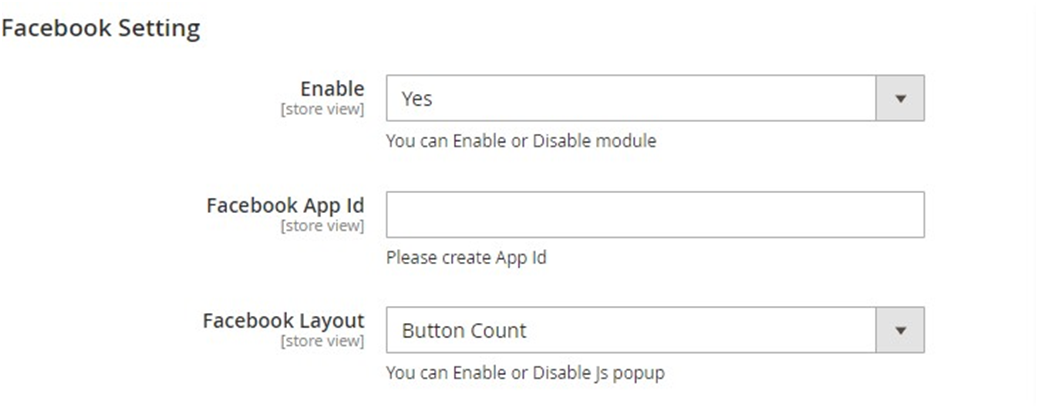
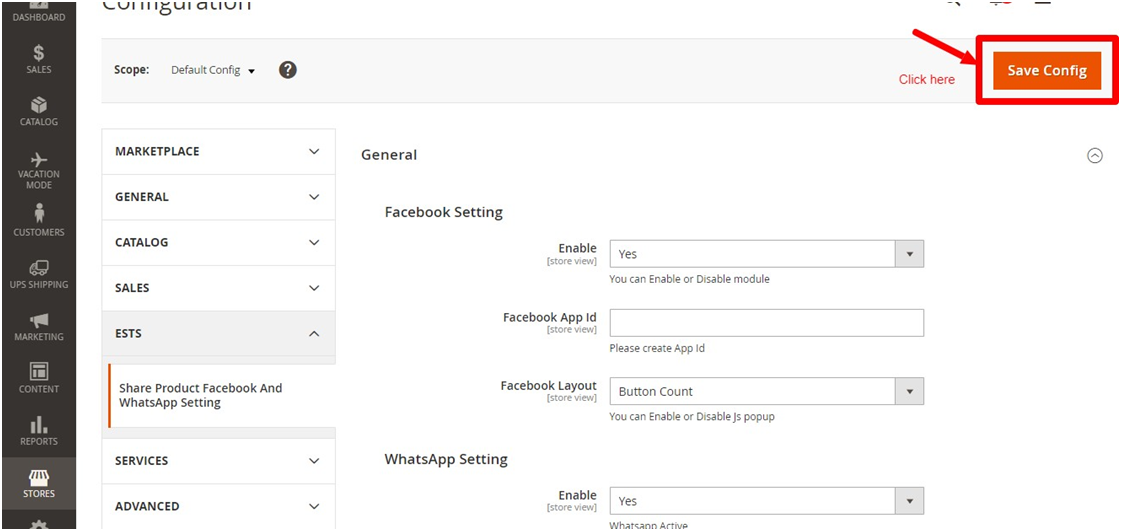
Facebook Share button” will show on website.
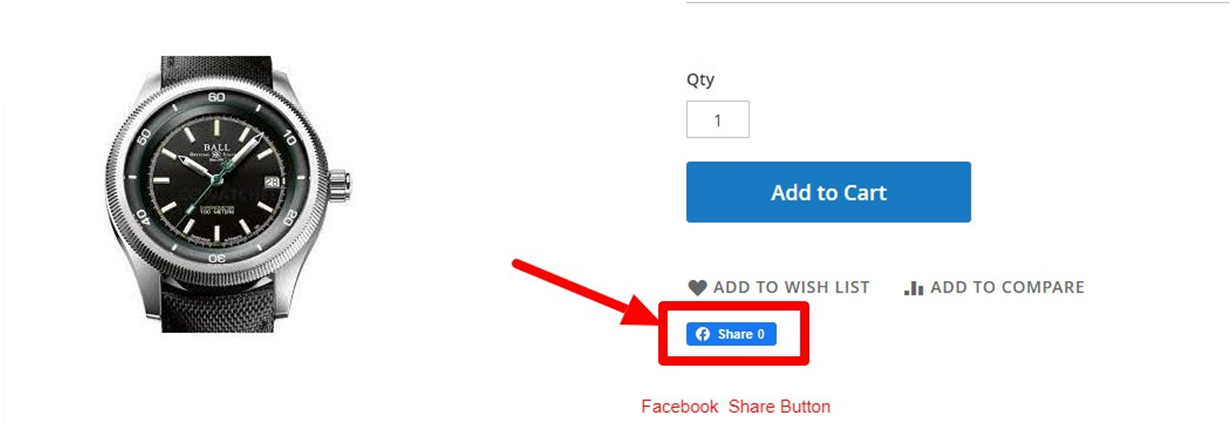

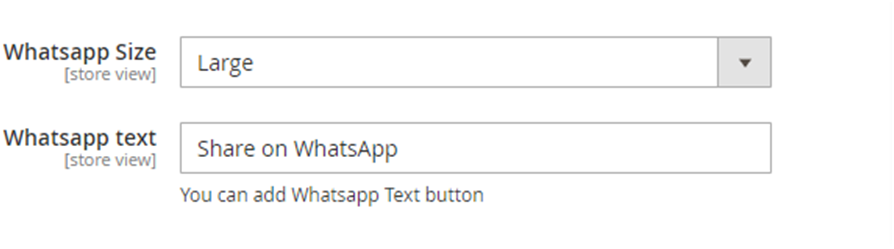
button or “Facebook Share” button both will show.
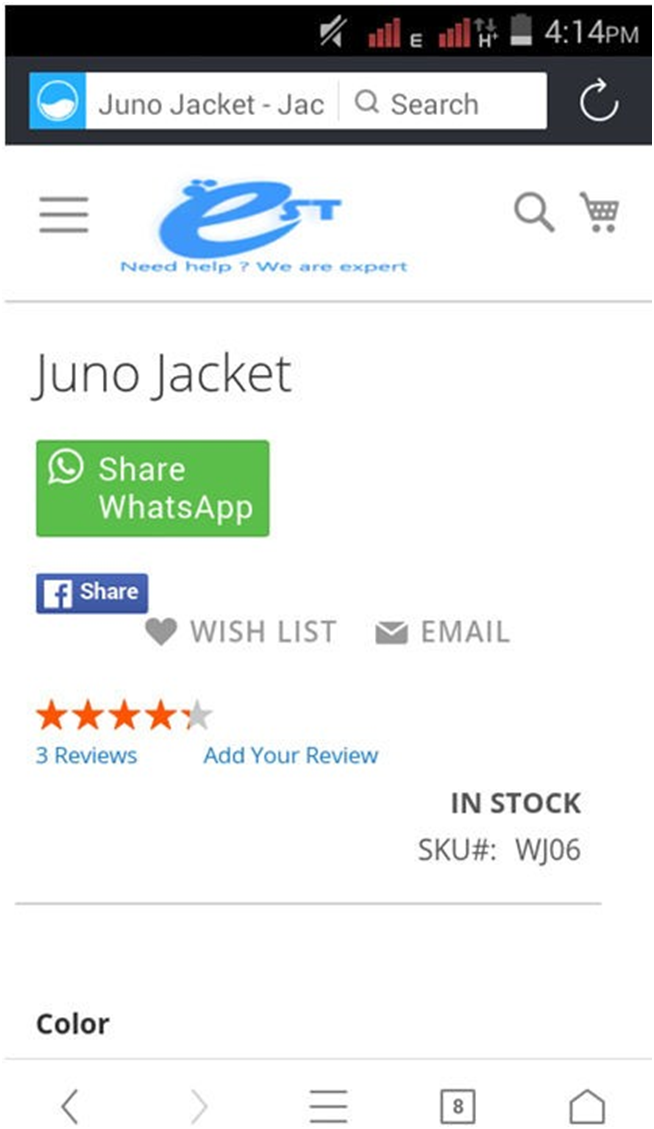
group, so the share message is like this.
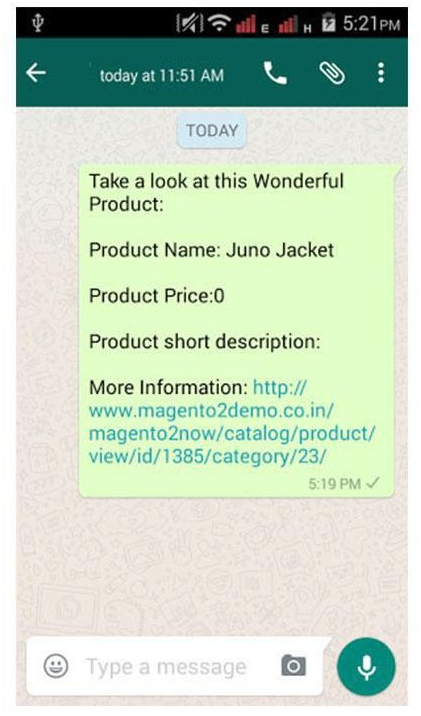
 Email: coderz.expert@gmail.com
Email: coderz.expert@gmail.com Support: coderz.expert@gmail.com
Support: coderz.expert@gmail.comappreciated. You can also follow us at Facebook, Twitter, Google+ and Linkedin to know latest
news and offers:
 https://www.facebook.com/ExpoundSoftTechSolutions/
https://www.facebook.com/ExpoundSoftTechSolutions/
 https://twitter.com/contactexpound
https://twitter.com/contactexpound
 https://in.linkedin.com/company/expound-soft-tech-solution
https://in.linkedin.com/company/expound-soft-tech-solution






