ProductVideoTab Extension

Magento Compatibility Version 2.0.*
Configuration Guide
Preface:
This document provides information on how configure and use ProductVideoTab
extension in Magento.
extension in Magento.
Disclaimer:
Expound Coderz reserves the rights to add, remove, modify and add new
features to its this extension. Expound Coderz reserves the rights to remove
any feature of its products that does not fulfill expectations.
We don’t give guarantee for our extension worked on third party magento extensions or themes and custom work on default themes or extension.
features to its this extension. Expound Coderz reserves the rights to remove
any feature of its products that does not fulfill expectations.
We don’t give guarantee for our extension worked on third party magento extensions or themes and custom work on default themes or extension.
Introduction:
ProductVideoTab Extension is useful for adding video for our product. We can give url of our
video , title and also description of product video .
Firstly we have to install this extension and then configure it. After configure this extension
we can see it in our admin panel.
video , title and also description of product video .
Firstly we have to install this extension and then configure it. After configure this extension
we can see it in our admin panel.
Features:
1. Easy to Install.
2. Easy to configure.
3. Easy to use.
4. Advance feature.
5. Add video for product .
Configuration:
Step 1: Login to Magento admin and you will see the ''black vertical block'' which is
present on left side of admin.
Go to admin -> stores ->configuration
present on left side of admin.
Go to admin -> stores ->configuration
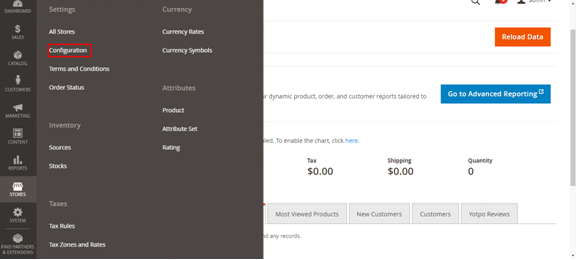
Step 2: Now click on EXPOUND SOFT TECH SOLUTION MODULE where we will find ProductVideoTab module.
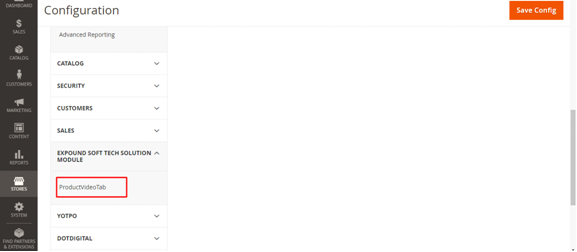
Step 3: Now It's time to configure our extension by clicking on ProductVideoTab module and selecting yes or no for enabling or disabling module then save the configuration .
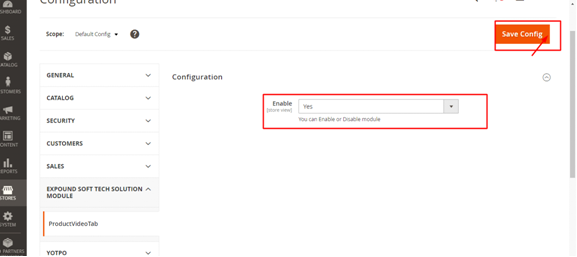
Step 3: Go to CATALOG => Products.
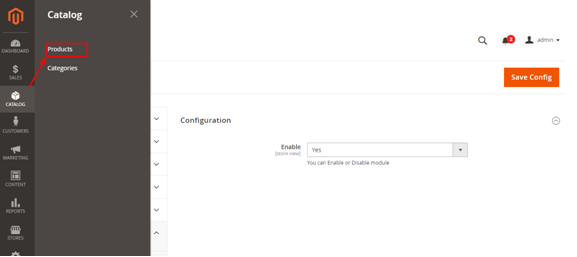
Click on Products ,we will find the list of products . Now select the product for which you want to add video .
Step 4: We will find Video Tab here. Click on Video Tab and fill the details about video such as video title ,video url (you can add here embeded code or url of video) and video description then click on save button.
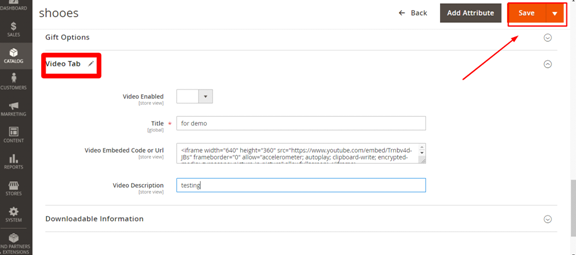
FronView:
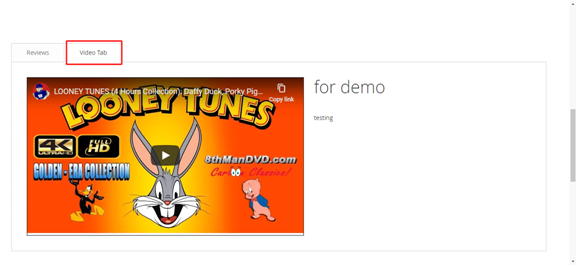
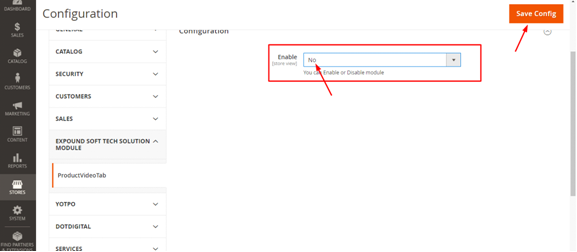
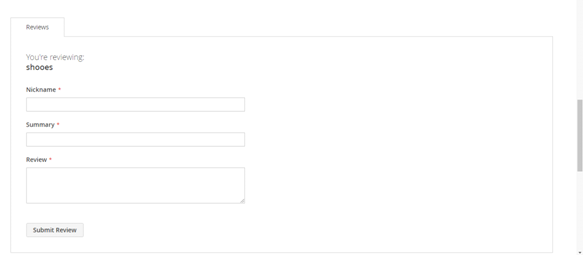
 Email: coderz.expert@gmail.com
Email: coderz.expert@gmail.com
 Support: coderz.expert@gmail.com
Support: coderz.expert@gmail.com
 https://www.facebook.com/ExpoundSoftTechSolutions/
https://www.facebook.com/ExpoundSoftTechSolutions/
 https://twitter.com/contactexpound
https://twitter.com/contactexpound
 https://in.linkedin.com/company/expound-soft-tech-solution
https://in.linkedin.com/company/expound-soft-tech-solution
When we'll go on the "view page" or "product page" , then we can see the video detail in video tab.
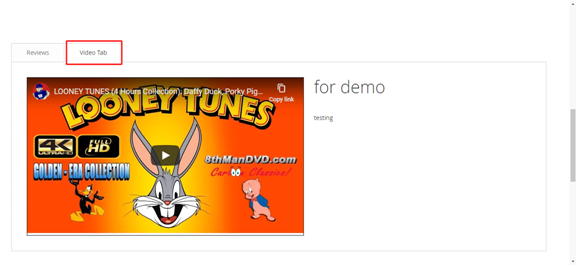
If you want to disable the VideoProductTab extension then you will have to go to configuration and select no option .
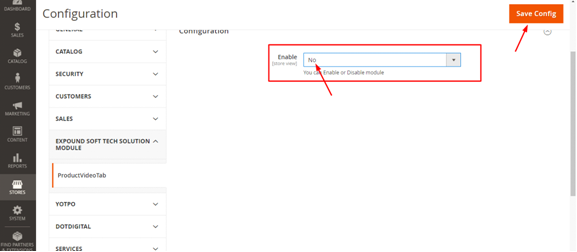
When we go to "view page" or "product page" ,we will find that video tab is hide .
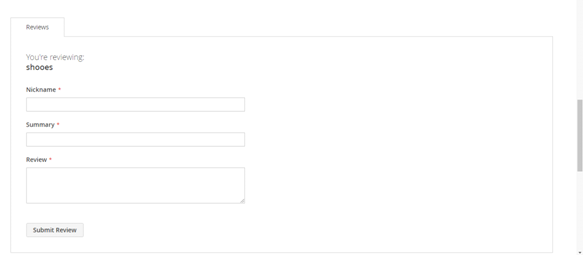
Support:
You can contact us at :
 Email: coderz.expert@gmail.com
Email: coderz.expert@gmail.com Support: coderz.expert@gmail.com
Support: coderz.expert@gmail.comWe will be ready to help you always!
You can also send us your feedback. Comments, suggestions and opinions are largely
appreciated. You can also follow us at Facebook, Twitter, Google+ and Linkedin to know latest
news and offers:
appreciated. You can also follow us at Facebook, Twitter, Google+ and Linkedin to know latest
news and offers:
 https://www.facebook.com/ExpoundSoftTechSolutions/
https://www.facebook.com/ExpoundSoftTechSolutions/
 https://twitter.com/contactexpound
https://twitter.com/contactexpound
 https://in.linkedin.com/company/expound-soft-tech-solution
https://in.linkedin.com/company/expound-soft-tech-solution






