Subcategory list For Magento
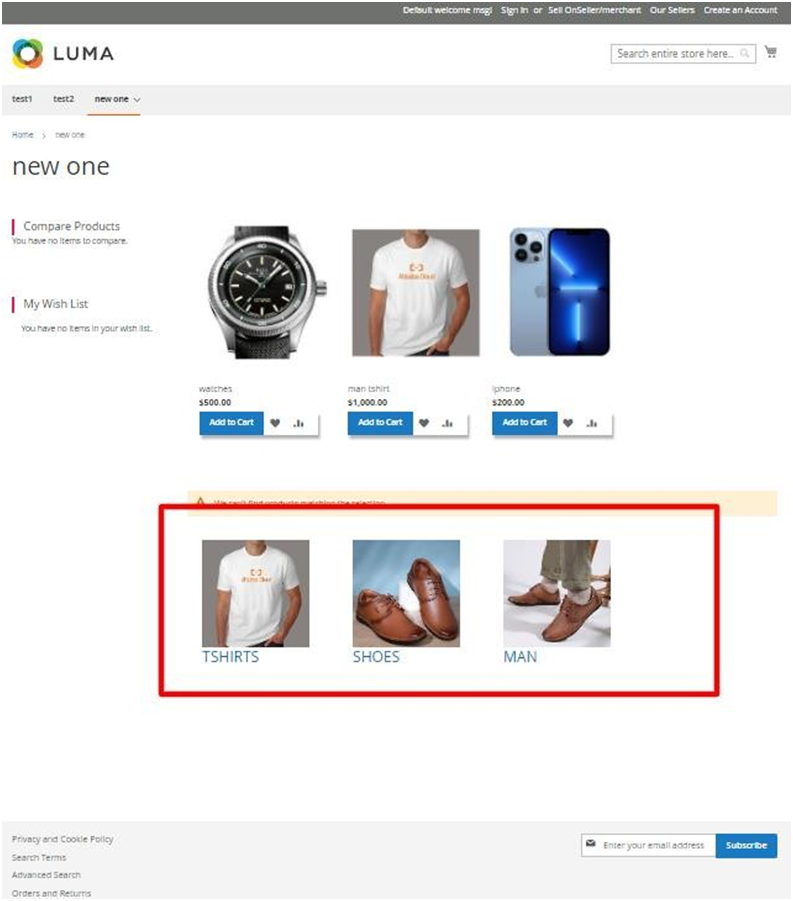
Magento Compatibility Version 2.0.*
Configuration Guide
Preface:
This document provides information on how configure and use Ests SubCategorylist
Extension in Magento 2.
Disclaimer:
Expound Coderz reserves the rights to add, remove, modify and add new features to
its this extension. Expound Coderz reserves the rights to remove any feature of its
products that does not fulfill expectations.
We don’t give guarantee for our extension worked on third party Magento extensions or themes
and custom work on default themes or extension.
its this extension. Expound Coderz reserves the rights to remove any feature of its
products that does not fulfill expectations.
We don’t give guarantee for our extension worked on third party Magento extensions or themes
and custom work on default themes or extension.
Introduction:
If the Magento admins want to group all Subcategory under the Parent category,
So for that Ests have developed an extension whose name is
Subcategory list, This extension allows you to display subcategory lists
on category pages. The extension works both on category pages as well
as on CMS pages. Admin can choose any number of subcategories as
per their requirement. Also, it displays the subcategory name along with
its parent category.
So for that Ests have developed an extension whose name is
Subcategory list, This extension allows you to display subcategory lists
on category pages. The extension works both on category pages as well
as on CMS pages. Admin can choose any number of subcategories as
per their requirement. Also, it displays the subcategory name along with
its parent category.
Frond End Features:
✔Display subcategory lists on category/cms pages.
✔Showing subcategories on category pages.
✔No coding is required.
✔Fully responsi ve design.
Back office options:
✔Easy to install.
✔Magento gives the Back end option to enable or disable the extension.
✔Admin can set yes Categories Image when Thumbnail is Not Available.
✔The administrator can set a placeholder image in the admin panel.
✔Admin can change display layout view subcategory from admin panel in the list, grid or default
Admins can easily configure the Subcategorylist module on their store.
How to configure
Configuration:
Step 1:
Login to the Admin Magento. Navigate to Stores > Configuration.
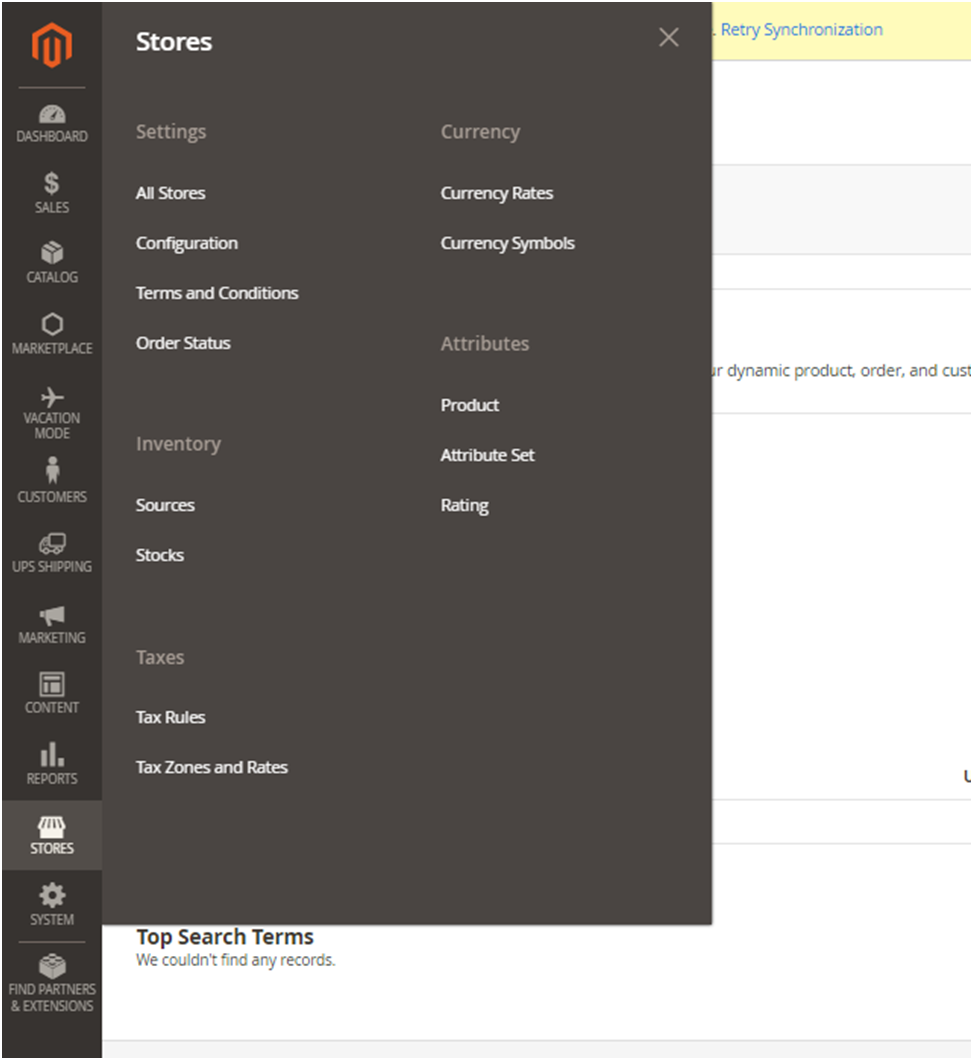
Click on ESTS, section.
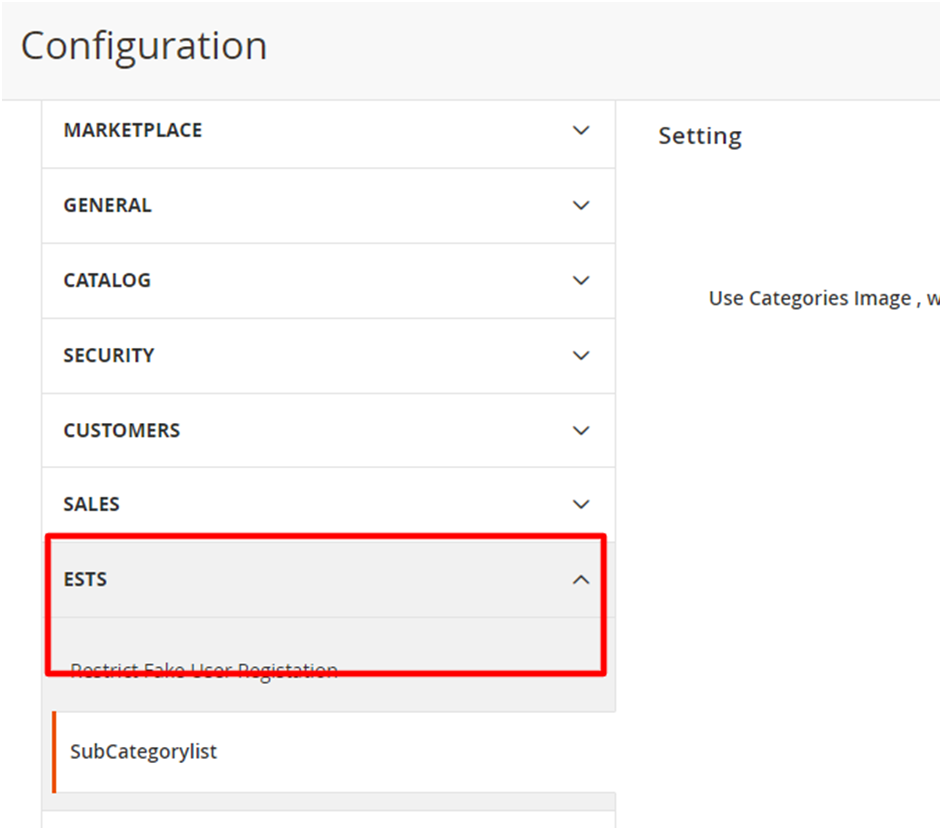
Step 2: SubCategoryList
Continue to Click on SubCategoryList you will see this Layout.
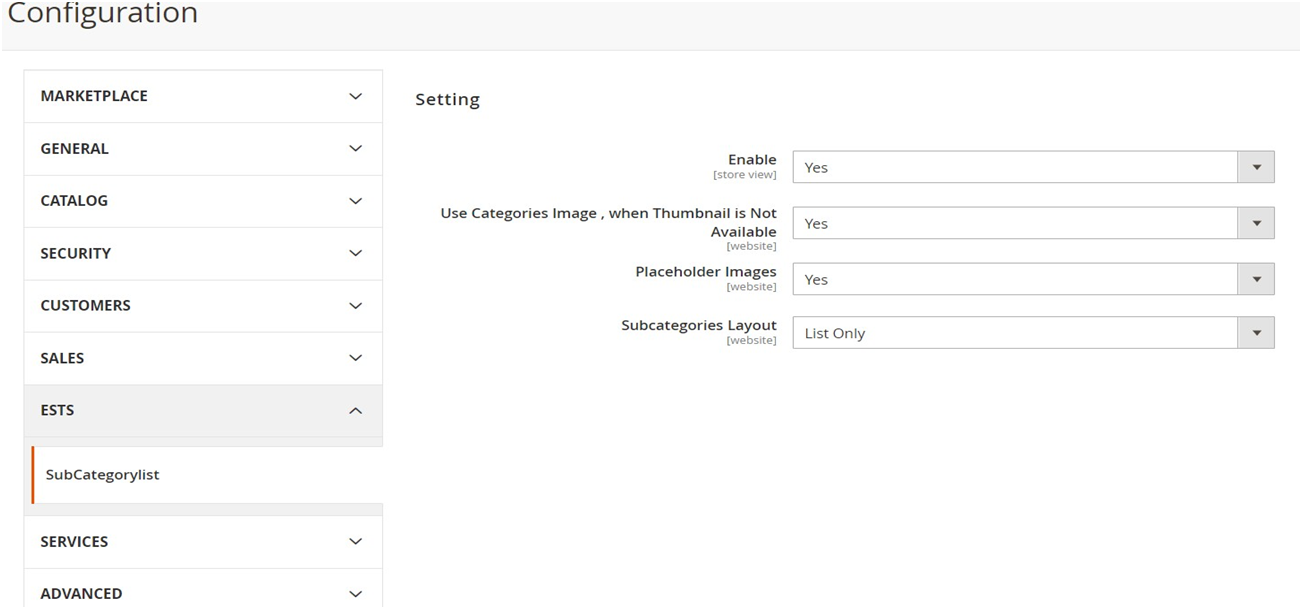
Step 3: Module Configuration Settings
Now we will see how to configure our Module. in General Settings,
1. Enable Select “Yes” to turn on the Module.

2. Use Categories Image, when Thumbnail is Not Available
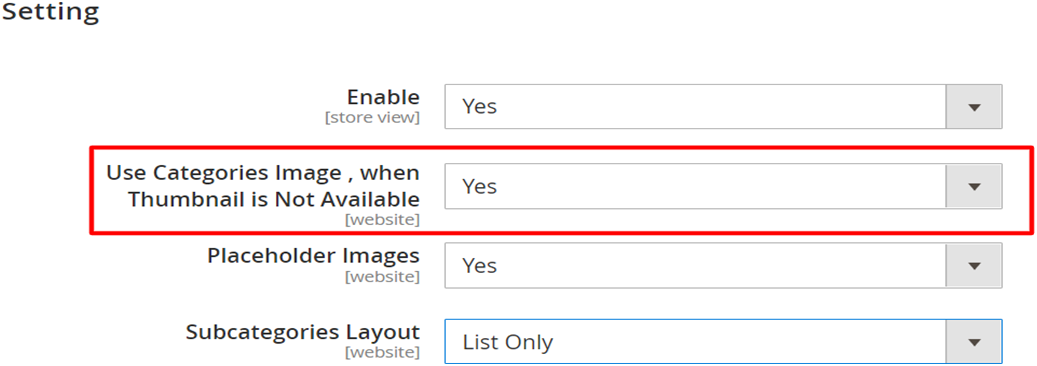
3. Select “Yes” to set Placeholder Images
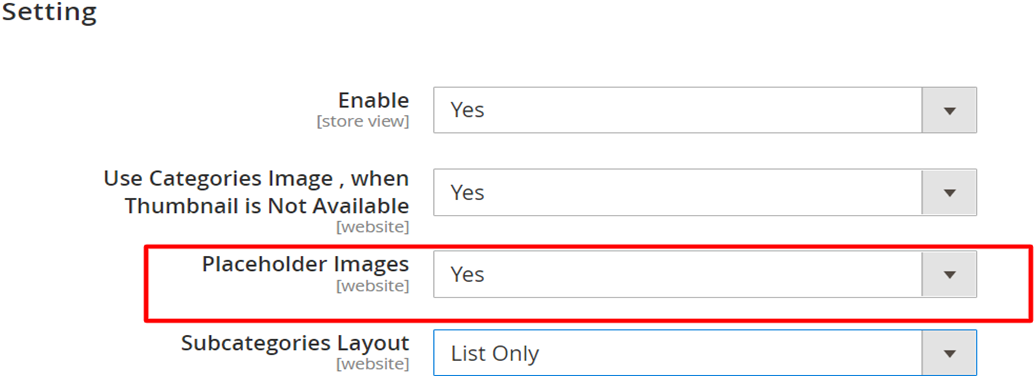
4. Set Subcategory Layout List, Grid, or Default.
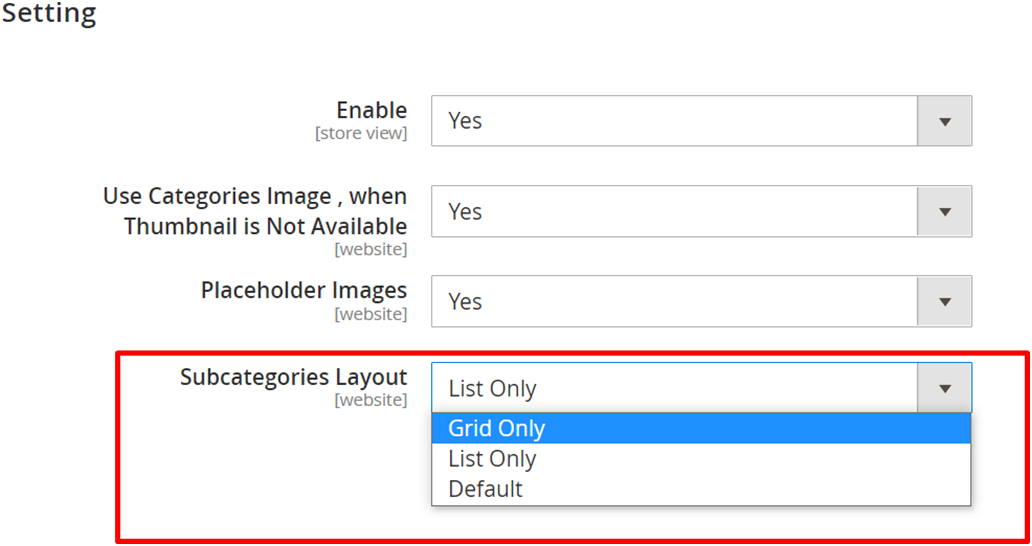
After filling in all the fields, click on the Save Config button. so that your changes will be saved.
Frontend Demo: Set Grid only layout
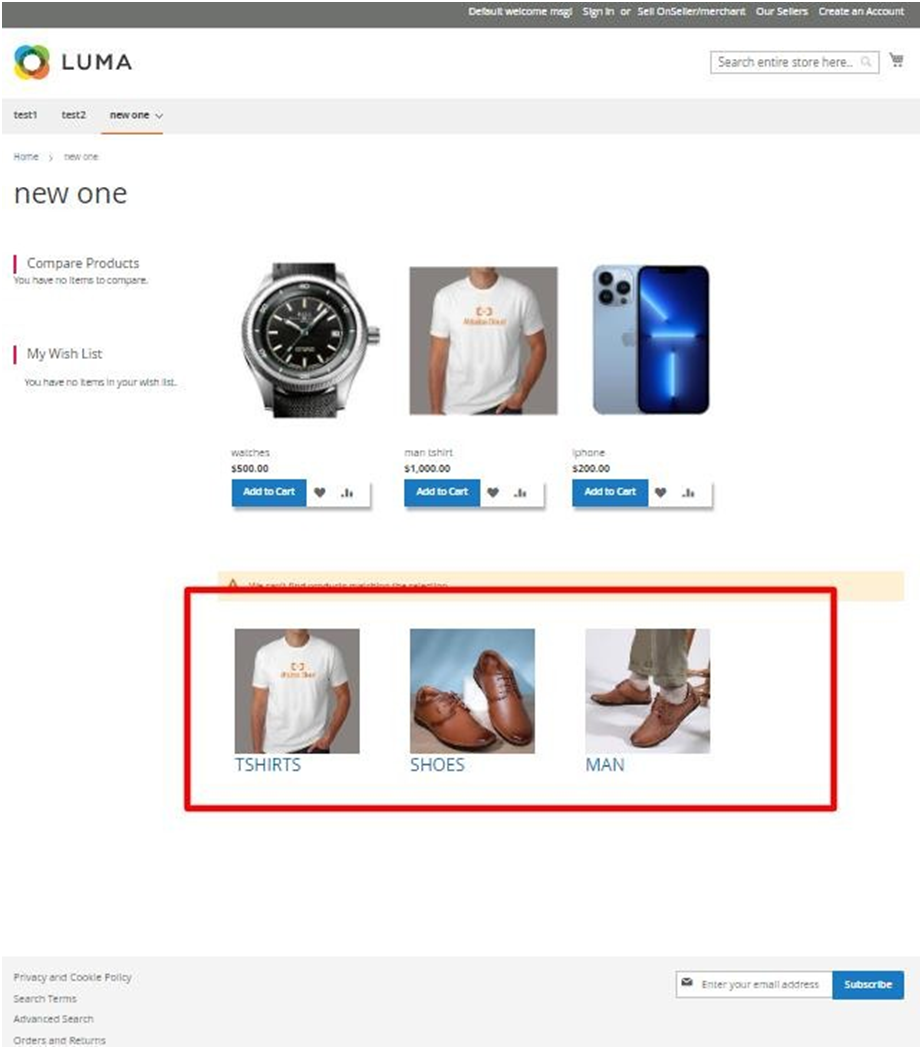
Set List only layout:
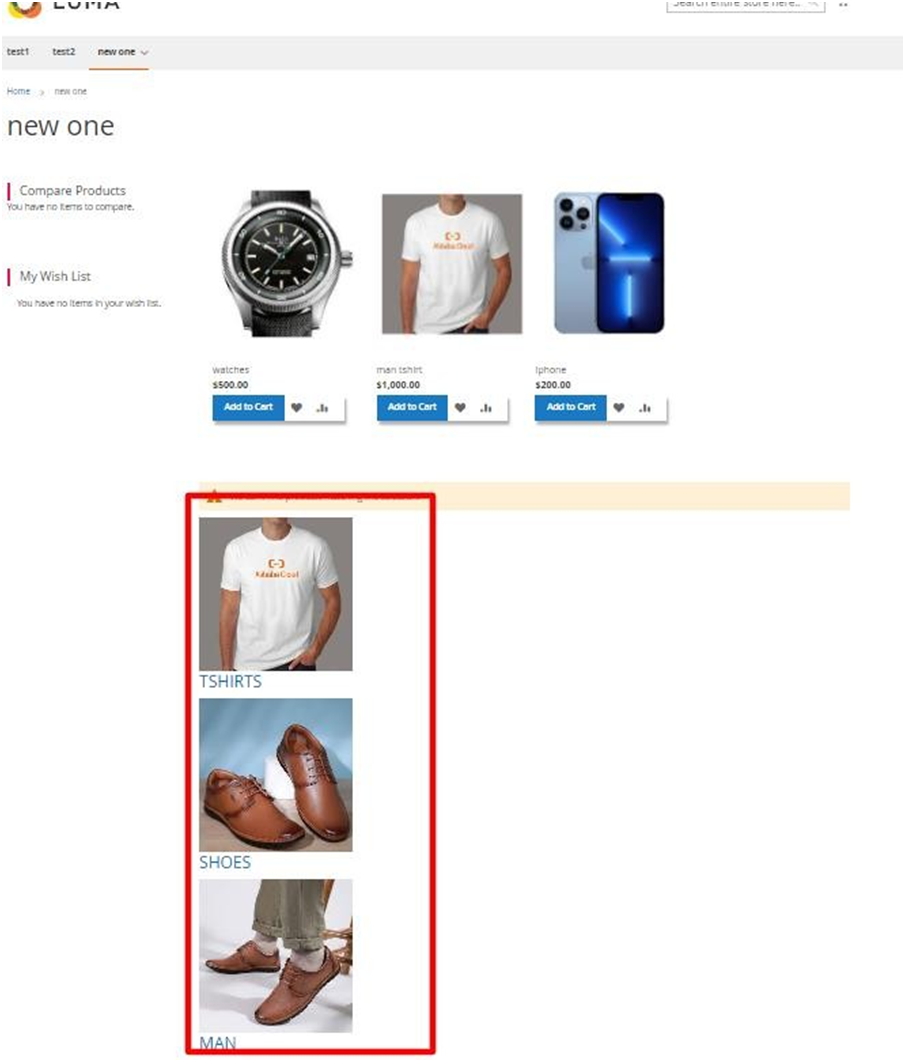
Set Default layout:
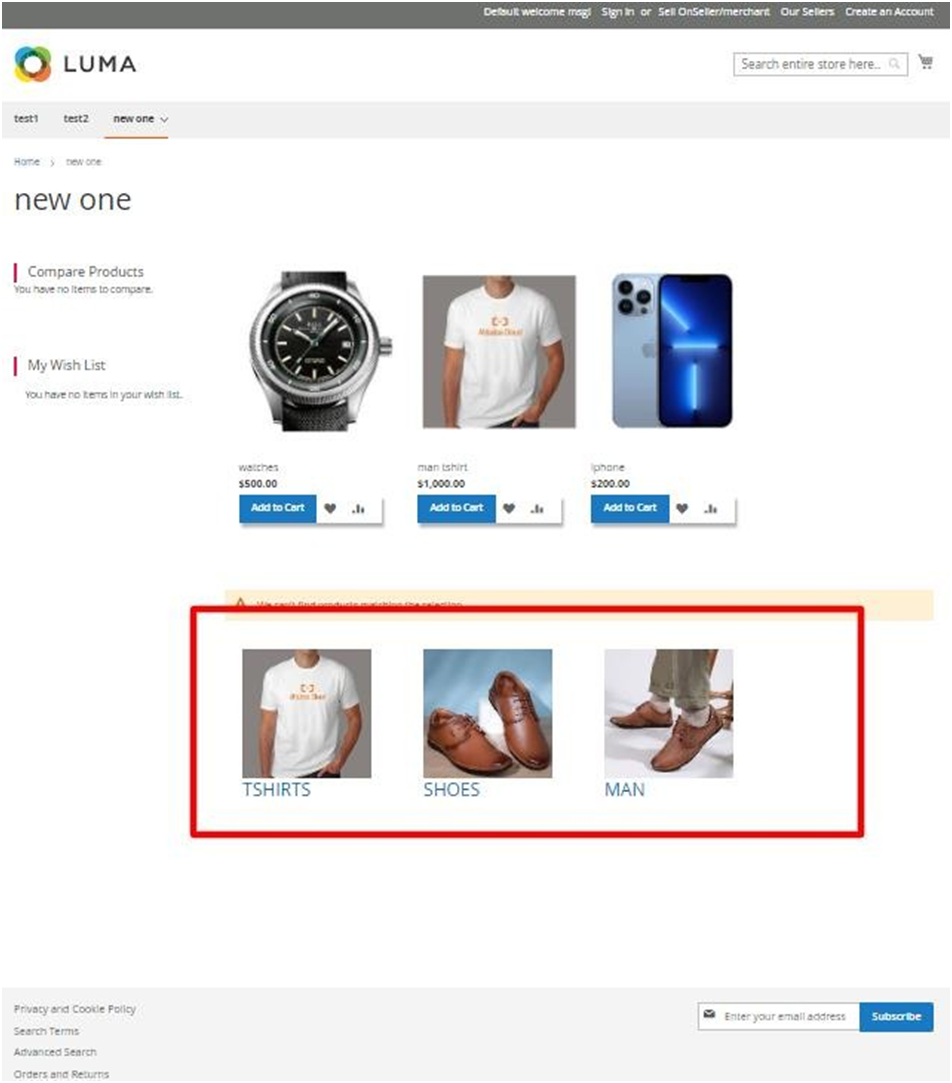
Support:
You can contact us at :
 Email: coderz.expert@gmail.com
Email: coderz.expert@gmail.com Support: coderz.expert@gmail.com
Support: coderz.expert@gmail.comWe will be ready to help you always!
You can also send us your feedback. Comments, suggestions and opinions are largely
appreciated. You can also follow us at Facebook, Twitter, Google+ and Linkedin to know latest
news and offers:
appreciated. You can also follow us at Facebook, Twitter, Google+ and Linkedin to know latest
news and offers:
 https://www.facebook.com/ExpoundSoftTechSolutions/
https://www.facebook.com/ExpoundSoftTechSolutions/
 https://twitter.com/contactexpound
https://twitter.com/contactexpound
 https://in.linkedin.com/company/expound-soft-tech-solution
https://in.linkedin.com/company/expound-soft-tech-solution






