WishListItemStockNotification for Magento
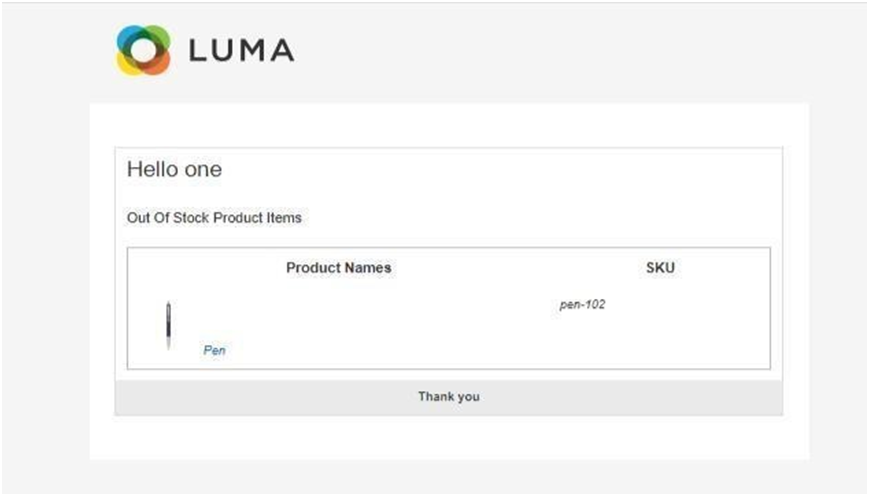
Magento Compatibility Version 2.0.*
Configuration Guide
Preface:
This document provides information on how configure and use Ests
WishListItemStock Notification
Extension in Magento 2.
WishListItemStock Notification
Extension in Magento 2.
Disclaimer:
Expound Coderz reserves the rights to add, remove, modify and add new features to
its this extension. Expound Coderz reserves the rights to remove any feature of its
products that does not fulfill expectations.
We don’t give guarantee for our extension worked on third party Magento extensions or themes
and custom work on default themes or extension.
its this extension. Expound Coderz reserves the rights to remove any feature of its
products that does not fulfill expectations.
We don’t give guarantee for our extension worked on third party Magento extensions or themes
and custom work on default themes or extension.
Introduction:
If the Magento admins want to send notifications to customers of that product,
which customers add to the wishlist. So Ests has developed an extension whose
name is WishList Item Stock Notification.
This extension will send emails to customers after adding any products to the
Wishlist, If the product has gone Out-of-stock or In-Stock after being added to the
wishlist then this extension will send emails customers.
which customers add to the wishlist. So Ests has developed an extension whose
name is WishList Item Stock Notification.
This extension will send emails to customers after adding any products to the
Wishlist, If the product has gone Out-of-stock or In-Stock after being added to the
wishlist then this extension will send emails customers.
Back office options:
✔Magento gives the Back end option to enable or disable the extension.
✔Admin can set Email Subject .
✔Admin can set Email Address
✔Admin can set Wish list Notification Email Template .
✔Admin can set Yes Enable Send In Stock , Out of Stock Email To Customer.
✔Admin can set Message Wish List In Stock Product Message.
Admins can easily configure the WishListItemStock module on their store.
How to configure
Configuration:
Step 1:
Login to the Admin Magento. Navigate to Stores > Configuration.
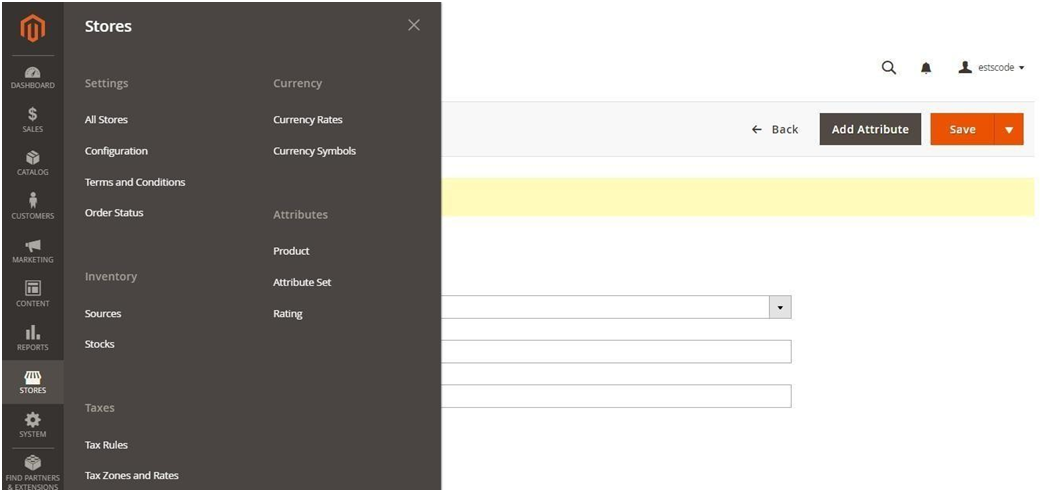
Click on ESTS, section.
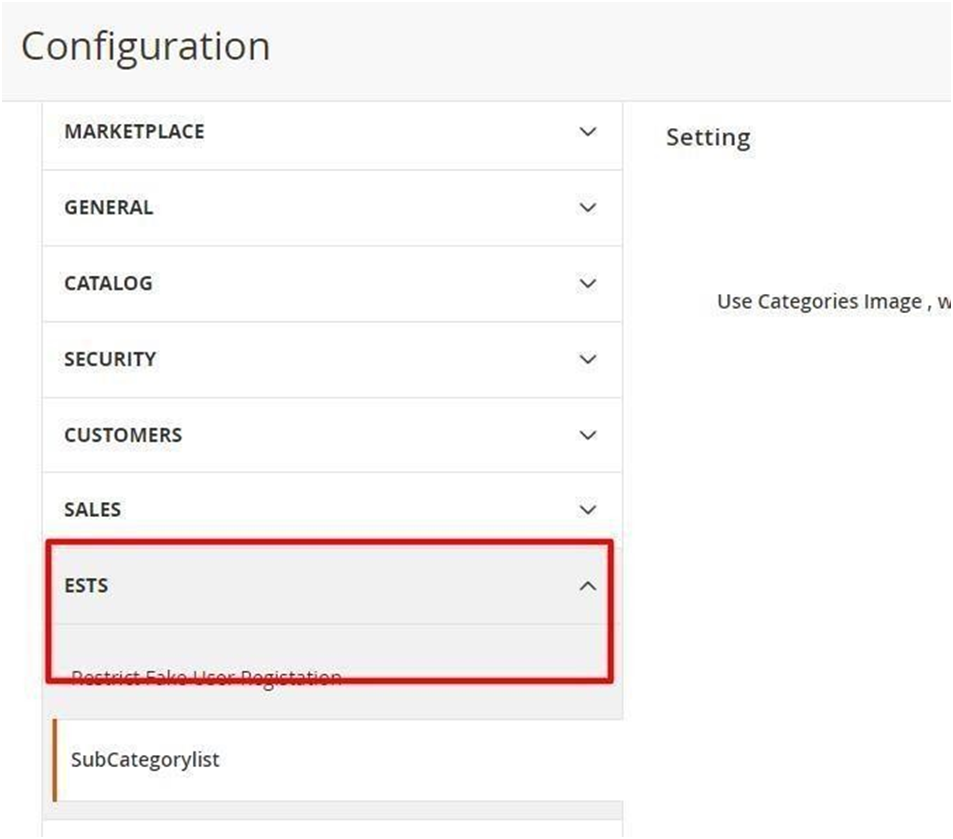
Step 2: Wish List StockNotification
Continue to Click on Wish List Email Notification you will see this .
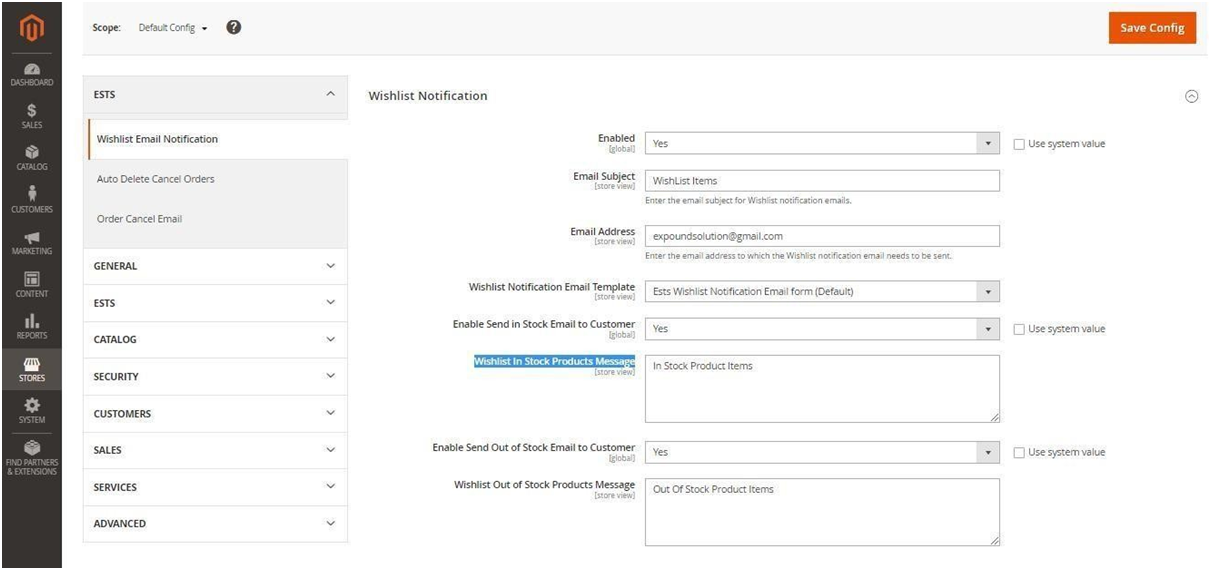
Step 3: Module Configuration Settings
Now we will see how to configure our Module. In General Settings,
1. Enable Select “Yes” to turn on the Module.
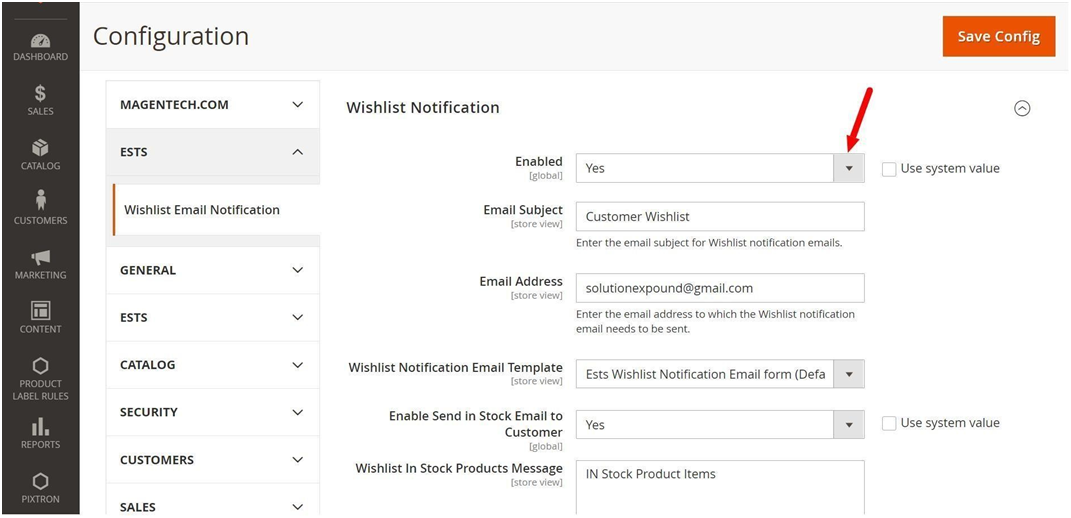
2. Email Address - Set Email In Which You Want To Show Notification.
3. Enable Send In Stock And Out of Stock Email To Customer - Set ‘Yes’ To Allow Notification To In Stock OR Out Of Stock Product Item In Email.
4. Wish List In Stock , Out of Stock Product Message - Set Message Want To Show In Email .
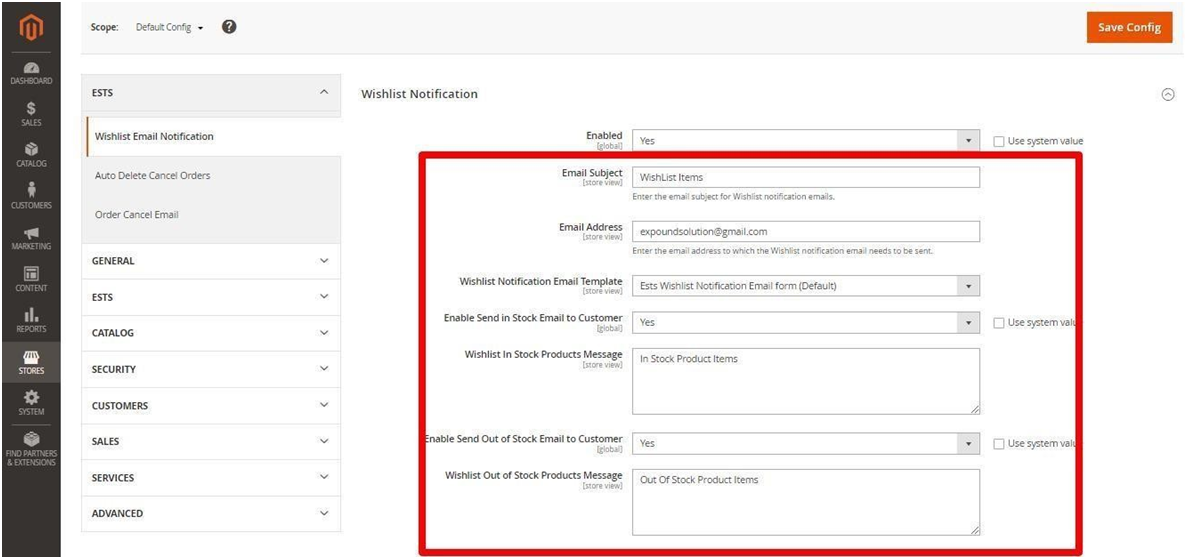
After filling in all the fields, click on the Save Config button. so that your changes will be saved.
5.Frontend Demo: Select Product In Wish List Item.
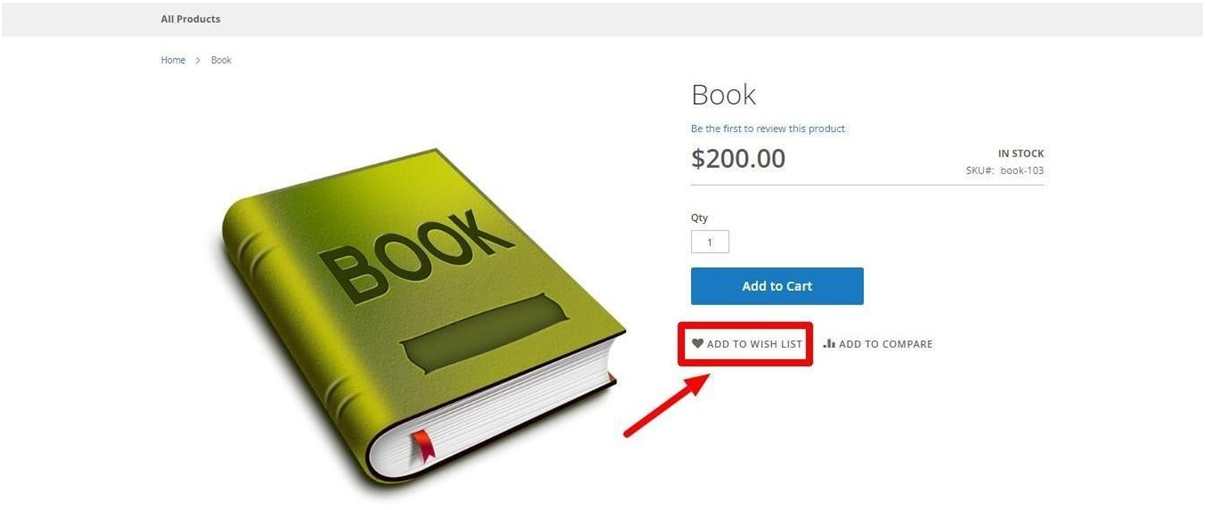
6. Product In My Wish List.
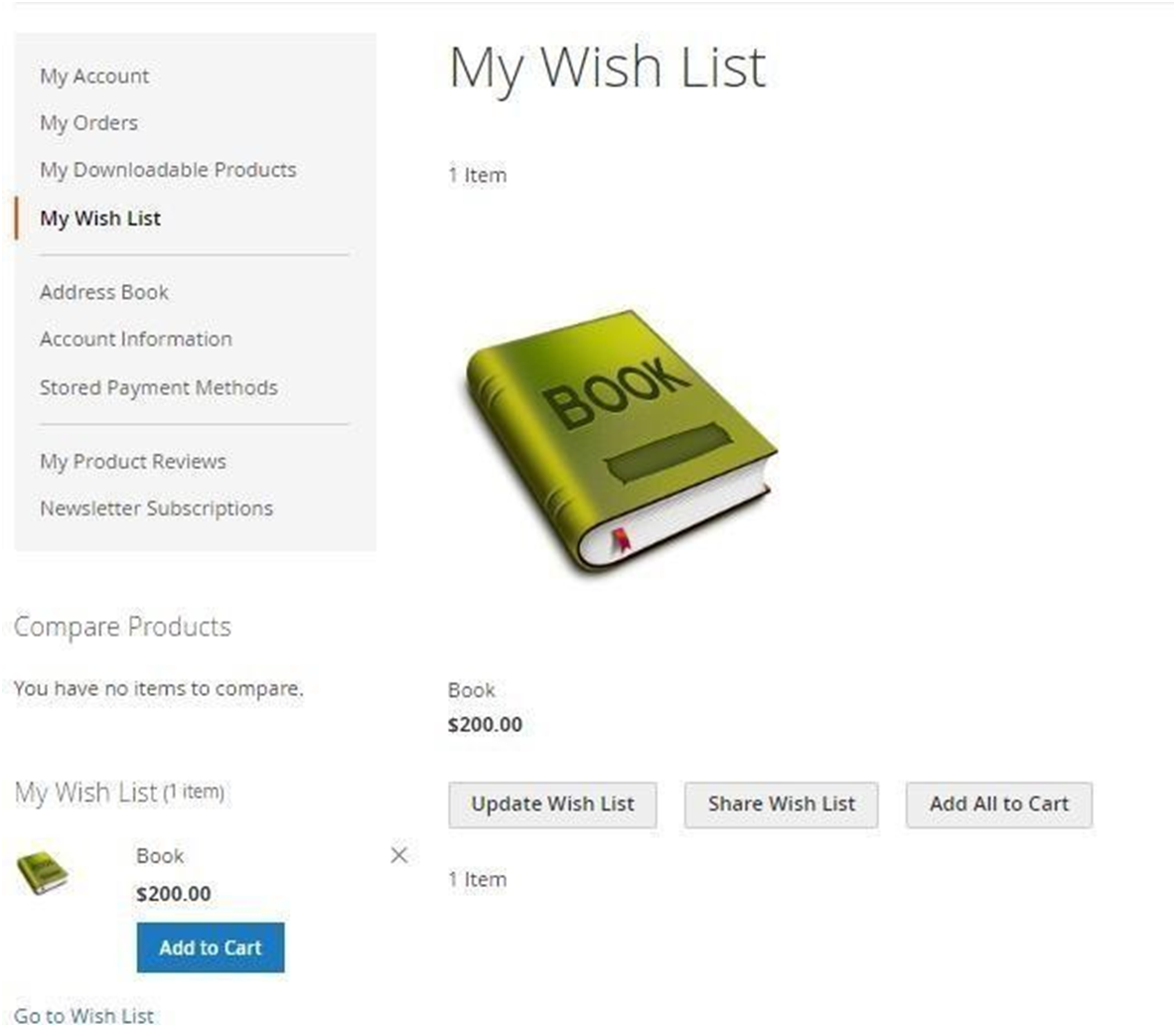
7. When Product Is ‘Out Of Stock’..

8. Notification On Products Is ‘Out of Stock’.
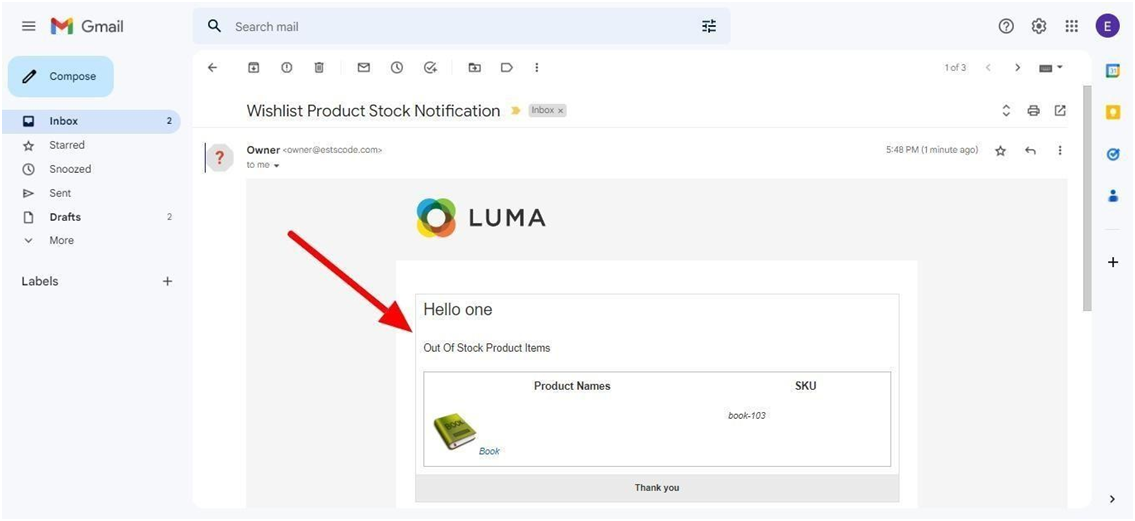
9. When Product Is ‘In Stock’..
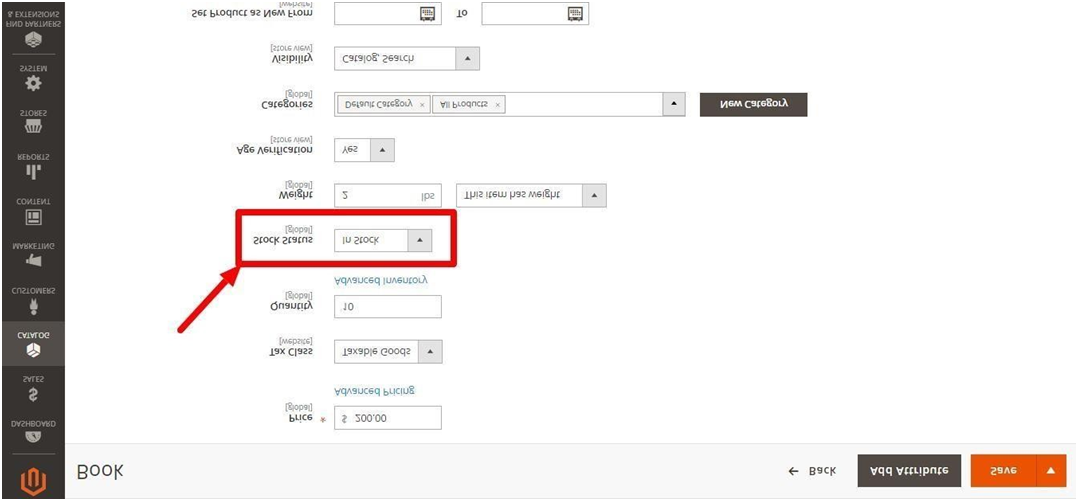
10. Notification On Products Is ‘In Stock’.
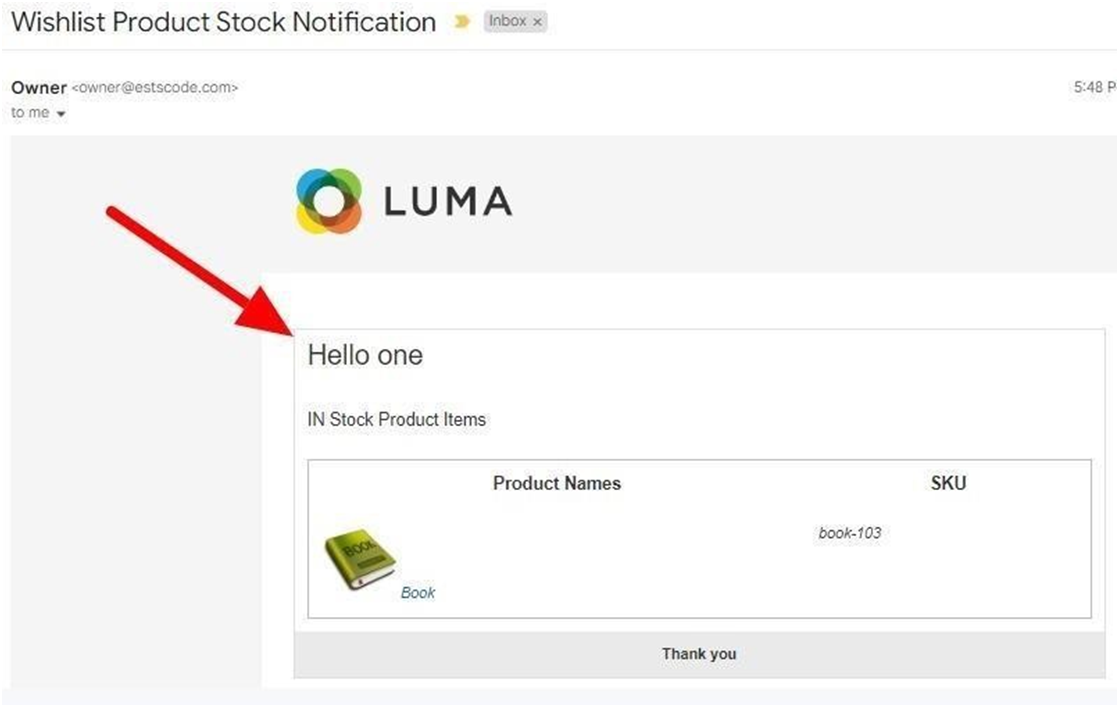
Support:
You can contact us at :
 Email: coderz.expert@gmail.com
Email: coderz.expert@gmail.com Support: coderz.expert@gmail.com
Support: coderz.expert@gmail.comWe will be ready to help you always!
You can also send us your feedback. Comments, suggestions and opinions are largely
appreciated. You can also follow us at Facebook, Twitter, Google+ and Linkedin to know latest
news and offers:
appreciated. You can also follow us at Facebook, Twitter, Google+ and Linkedin to know latest
news and offers:
 https://www.facebook.com/ExpoundSoftTechSolutions/
https://www.facebook.com/ExpoundSoftTechSolutions/
 https://twitter.com/contactexpound
https://twitter.com/contactexpound
 https://in.linkedin.com/company/expound-soft-tech-solution
https://in.linkedin.com/company/expound-soft-tech-solution






